
Presently, more and more webmasters, be top bloggers or new starters, are prone to display full screen image or background image in WordPress to increase website traffic and company credit. But in most cases, creating a proper full-screen image that matches all your browser types and adjusts to various screen sizes actually requires CSS and HTML related knowledge.
In this sense, setting up a full screen background image seems to be a far-fetched dream especially for beginners and hobbyists. To help people who are scared by the thought of creating a full screen image, we would like to showcase how it is easy to accomplish this “huge” project by using the WP plugin – Simple Full Screen Background Image.
What Is Simple Full Screen Background Image?
As a feature-rich WordPress plugin, Simple Full Screen Background Image lets you to upload and display a full screen image as your website background without hassle. More importantly, this super-simple plugin empowers you to scale images with any browsers automatically, no matter of the browser and screen sizes.
In regards to the system requirement, this Simple Full Screen Background Image plugin is compatible with WordPress 3.6 or higher versions. In the further, this innovative plugin has been highly-ranked by users with hundreds of thousands of downloads.
Website URL: https://wordpress.org/plugins/simple-full-screen-background-image/
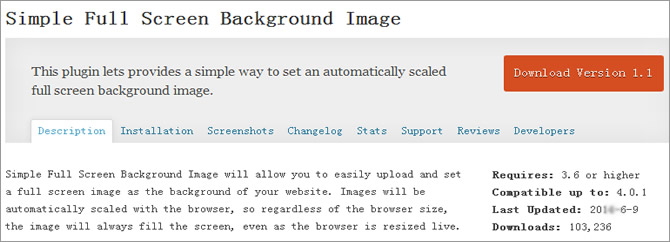
How to Enable Simple Full Screen Background Image Plugin?
Now, let’s back to the ground and discuss how to add full screen image in WordPress without having to deal with any theme and stylesheet files. As you may suspect, the first thing you need to do is to enable this Simple Full Screen Background Image plugin from the dashboard of WordPress.
In details, you will need to head over to the “Plugins” > “Add New” so as to search the “Simple Full Screen Background Image” plugin on the top right blank box. Having selected the very plugin from all those searched-out results, you should click on “Install Now” button in order to “Activate Plugin” later.
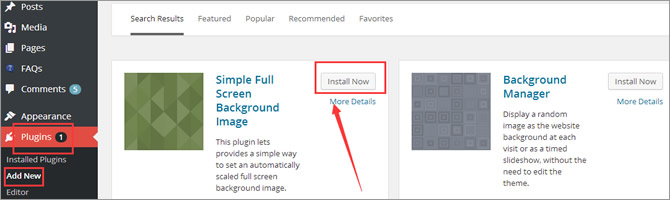
If done properly, you will be able to take a look at this newly-installed and activated plugin in the “Installed Plugins” section. As you can see in the following screenshot, you are able to “Edit” and “Deactivate” this “Simple Full Screen Background Image” and many other plugins freely. Note that, you’d better not make any changes to the activated plugins in case for a fatal error.

How to Add a Full Screen Image with the Plugin?
To do this, you should go to “Appearance” > “Fullscreen BG Image” firstly. Once entered, you will be prompted to click on “Choose Image” to specify the image that will be used as the background of your WordPress site. Note that, you can select a picture in the Media Library, or upload an image from the local computer. Don’t forget to click “Use Image” to put it into effect.
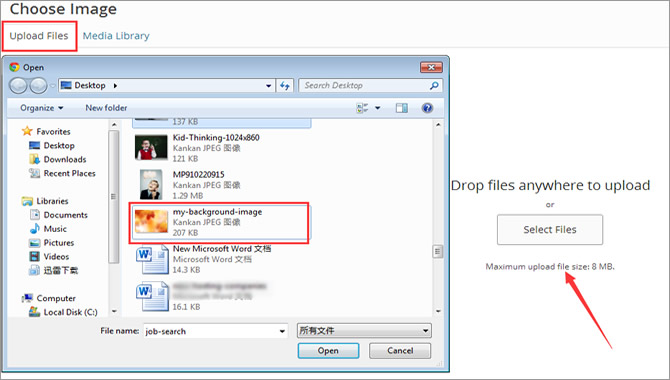
Once selected or uploaded, you will be able to take an overall view of your background image as is showed in the following screenshot. Although this full screen image will be automatically adjusted to match your browser screen, you’d better make use of an image that is 1600×1200 pixels at least. Once you “Save Options”, you will be able to go to your WP site to check a live image.
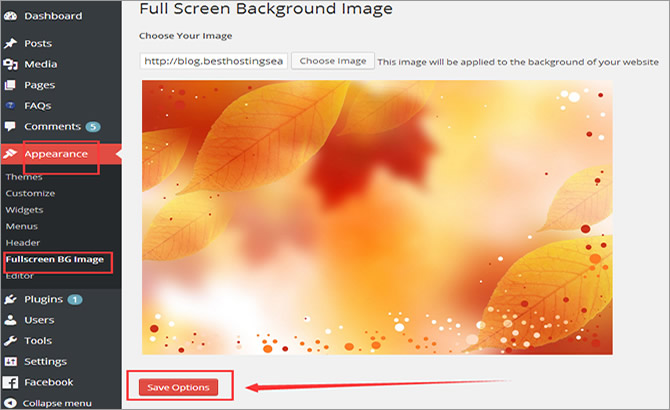
In the further, it is possible to try your background image on different devices and browsers so as to make it look clear and quality on any screen sizes. And make sure that your full screen image won’t clash with your site’s layout and other related elements. By the way, in some cases your background image is too large to load quickly, you will also need to optimize the image for your site.
Some Recommendable Alternatives
Apart from the introduced “Simple Full Screen Background Image” plugin, there are plethora of powerful alternatives that are available for you to choose from. In the following part, there are some recommendations from www.wordpress.org.
- WP Supersized – It displays a scalable background slideshow on posts/pages with images from NextGEN Gallery, WP Media Gallery, Picasa, Flickr, Smugmug, etc. Plus, it offers a simple selection of image source for every post/page respectively, and in the meantime, supports an XML file for advanced users.
- Background Manager – It displays a random image as your website’s background without editing the theme file. More than that, it comes with an easy-to-use menu, with which you are allowed to define the background image’s layout, position and selected order, etc.
- Full Background Manager – It displays different and separate background images on every page. More importantly, it empowers you to change the entire look, set the background colour and layout within few seconds.
















