
This sententious guidance is written with an objective to elaborate on how to add Twitter feed to WordPress websites. Far and wide, Twitter feed is employed by a vast majority of webmasters to promote businesses on Twitter.
In the following, mainly, we introduce three methods in total to accomplish the adding. To be exact, it is simple to add Twitter feed to WordPress by means of widget, PHP and plugins. Now please keep browsing and choose the option that brings convenience to you.
Option A > Adding Twitter Feed to WordPress via Widget.
This means saves both time and energy because adding Twitter feed to WordPress via widget does not demand activation of any additional plugins. What is needed is only generated widgets and embed codes of Twitter. The procedure in the concrete is listed in below.
- Login to the Twitter account and click “Settings”.
- Choose “Widgets” that is located in the sidebar and “Create New”.
- Finish the configuration including “Username”, “Options”, “Height”, “Theme”, “Link color”, etc. after which click “Create Widget”.
- To the right of the configuration you are capable of viewing what the widget looks like in the “Preview”. Then, just copy the embed codes it provides.
- Login to your WordPress dashboard.
- Click “Appearance” and then “Widgets”, then drag “Text” widget to the sidebar area you would like to showcase. Afterwards, paste the Twitter embed code copied before.
Option B > Adding Twitter Feed to WordPress Through PHP.
 Also, this way does not require any plugins. Although it demands some coding knowledge, never mind because we have done that for you by displaying detailed codes in below for reference. Consequently, what you need to do is to make corresponding adjustments in terms of your user name, the number of tweets you would like to show, and also which feed you are fond of showing. The specific steps are easy. Please have a check.
Also, this way does not require any plugins. Although it demands some coding knowledge, never mind because we have done that for you by displaying detailed codes in below for reference. Consequently, what you need to do is to make corresponding adjustments in terms of your user name, the number of tweets you would like to show, and also which feed you are fond of showing. The specific steps are easy. Please have a check.
- Adapt the codes displayed in below according to your username and the number of tweets you want to display, etc.
- Login to the Dashboard of your WordPress website.
- Copy and then paste the snippet of codes into your theme files, templates of theme or any other places you want the Twitter feed to be shown.
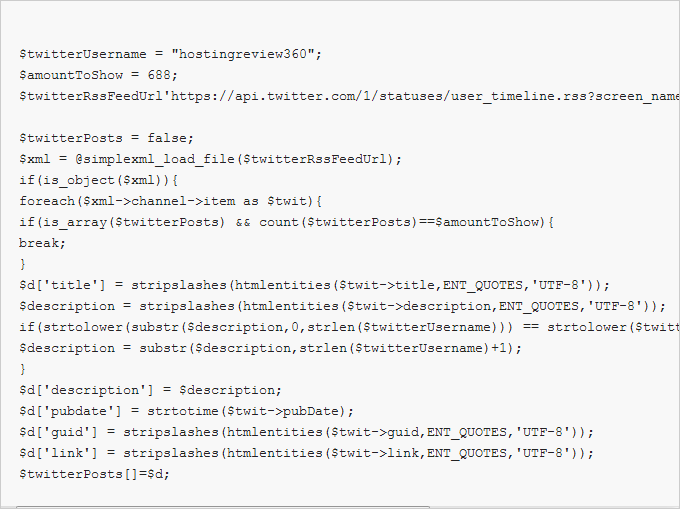
Option C > Complete the Adding of Twitter Feed to WordPress Using Plugins.
 Adding Twitter feed to WordPress by this way is a little bit complicated but it also deserves a try because there are more than 400 free plugins for Twitter feed available on the official website of WordPress. Moreover, this option is easy to implement. For detailed process, please check the following clear steps.
Adding Twitter feed to WordPress by this way is a little bit complicated but it also deserves a try because there are more than 400 free plugins for Twitter feed available on the official website of WordPress. Moreover, this option is easy to implement. For detailed process, please check the following clear steps.
- Login to your WordPress dashboard and then click “Plugins” > “Add New”.
- Type the specific name of the plugin you want to install in the search box, then hit enter. Afterwards, click “Install Now” and “OK” in the dialogue box.
- Set up your Twitter app keys.
After clicking “Activate Plugins”, in the top of the webpage, it requires you to set up your Twitter app keys. Specifically, click the link then click “Add a new Twitter application”. To finish this step, you need to sign in your Twitter account again.
Afterwards, a webpage pops asking you to create an application by completing the application details including the name of your website (eg. HostingReview360), description, and the address of websites (eg. ), and callback URL. Finally, click the “Yes” option to approve “the developer rules of the road” of Twitter, enter the Captcha, then click “Create your Twitter application”. - After the above step done, you are able to get detailed information you need for “Consumer key” and “Consumer secret”. In the end, click “Update Option”.
- Authorize New Account.Just click “Authorize New Account”, then login to your Twitter again. Finally, click “Authorize app”.
- Choose a place you want to display the Twitter plugin. Click “Appearance” after which just finding the plugin you have installed before and drag it to the place you would like to put. At last, customize the plugin according to your wishes, including size of words, styling, and so on.
















