
Have any idea about rich snippet? How rich snippet affects Google organic search? Do you know how to utilize rich snippet? If you have no answers to these questions, please just read this article easily, then you can get all the information you needed.
Rich Snippet has been introduced by Google in May, 2009. In fact, it is simply designed to summarize the content of your web page in a way that makes it easier for site visitors to understand what you are talking about in Google organic search results. Although the rich snippet does not have an obvious impact on the search engine rankings, it can help improve your click-through-rates (CTR).
Here is an example of the research results for lasagna recipe. Compared with the second result that only carries some images, the first one is obviously more attractive as it shows the average time for preparation and cooking.
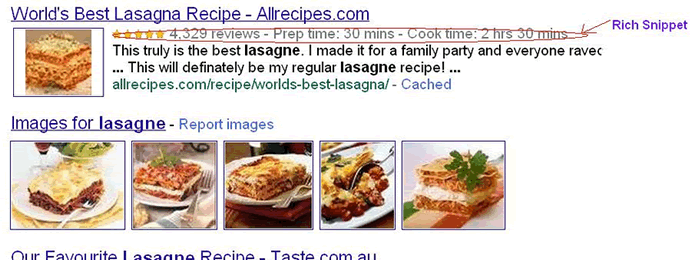
How Rich Snippet Affects Google Organic Search?
Rich snippet is able to provide site visitors with a summary of what’s on the page and why it’s relevant to their query. For example, it can provide the average reviews and price ranges for restaurants, the total preparation, cooking time, photo, and the recipe’s review rating for a recipe page, the songs along with a link to play each song for a music album, the author profiles for content writers, etc.
Therefore, site visitors can know whether the website can meet their queries or not without the need to click the webpage and go through the loading process. Besides, rich snippet can reduce the bounce rate of your website, because people already know that they like your content before they visit your site
Generally, people are more likely to click on a website with a rich snippet than a site without, for the rich snippet can make your webpages more attractive on SERPs (search engine results page), and stand out from others which are full of endless lines of text, thus increase the online visibility and drive more traffic. In other words, the rich snippet has a positive effect on the CTR (click through rate) of your website, usually 20% to 30% increase according to our investigation.
How to Add Rich Snippets in WordPress?
After having a rough idea what are rich snippets and how the rich snippets affect Google organic search, you may want to have a shot at adding rich snippets to your WordPress website. Considering that most readers prefer to achieve the goal by means of plugin, we make the following guide on how to enable rich snippets in WordPress with All in One Schema.org Rich Snippets.
This plugin is one of the most popular options for the addition of rich snippets thereby boosting CTR and improving SEO ranking. We would like to install and activate All in One Schema.org Rich Snippets via WordPress Dashboard > Plugins > Add New. And then, a new item called “Rich Snippets” appears om the dashboard menu. Click it and enter the All in One Schema.org Rich Snippets – Dashboard.

There are four tabs shown on the dashboard, including Configuration, Customization, How to Use and FAQs. Firstly, let’s focus on Configuration tab which enables 8 snippet types for you. You need to configure each snippet type by unfolding the drop-down list and then fill out the blanks as required.
For example, we are going to add rich snippet to a hosting review, therefore, we should pitch on the type of “Item Review” and fill out the Rich Snippet Title, Reviewer, Review Date, Item Name and Item Ratings as the screenshot below.
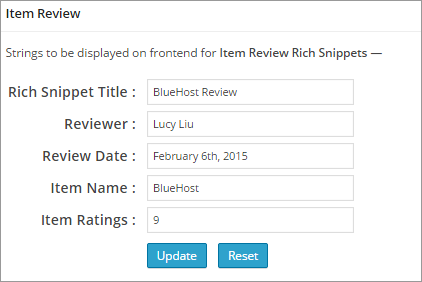
And then, move to the second tab called Customization. This is where to customize the appearance of your rich snippet box in terms of Box Background, Title Background, Border Color, Title Color and Snippet Color. Finally, “Update Colors” once you have done the color assortment.
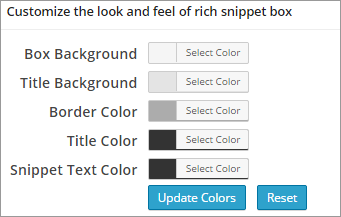
Go to Posts > All Posts and pick out the post that needs to be attached with a rich snippet. “Edit” it right now. Once accessing to the Edit Post interface, you should target the “Configure Rich Snippet” mode and select what this post is about from the drop-down list.
Here, we pitch on the Item Review as planned. And then, you are asked to provide some information when prompted, including Reviewer’s Name, Item Name and Your Rating. Click “Update” button (sometimes it should be “Publish” if this post is newly created) to confirm all settings.
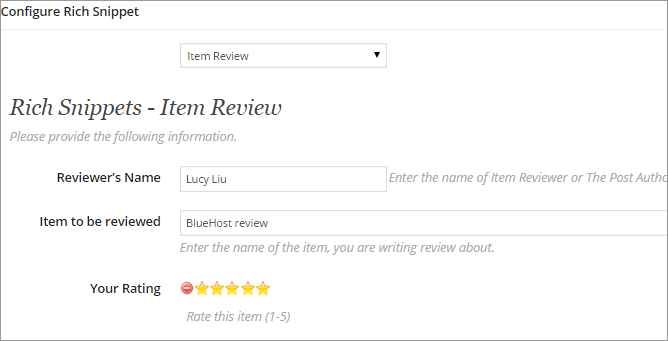
To preview a rich snippet, you can go to Rich Snippets > FAQs and click the link given under the first question “Where I can see preview of my search results?”. Once turning to a new page, you need to enter the post URL in the search box and “Preview” the rich snippet.

Since you view this post on the frontend, there is a rich snippet box including the post information shown to you, which is like the following screenshot. The appearance of this box can be customized via Rich Snippets > Customization.
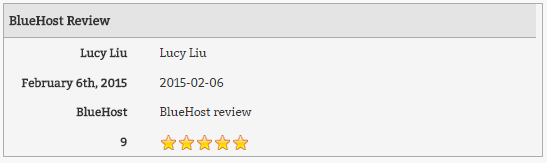
In addition to All in One Schema.org Rich Snippets, there some other plugins to choose from, like Star Snippets, Google SEO Pressor for Rich Snippets, APT Rich Snippets, and so on so forth.
Summary
The rich snippet can be considered as the makeup of your website, with a view to making your site more attractive and eye-catching. Some examples of the content types that can use rich snippet are reviews, people, products, businesses and organizations, recipes, events, and music. If your website is about the above mentioned types, just beautify your site with the rich snippet.
















