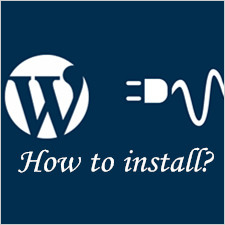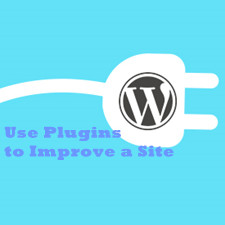If you use WordPress for a long period of time, you probably have encountered the logging out issue for at least one time. To be frank, this can be viewed as one of the more frustrating issues, especially when you are saving an important setting. Also known as the session timeout issue, this problem happens for a number of reasons. However, you can fix the problem by identifying the cause and executing an effectual method. In this tutorial, we’d like to illustrate the steps to detect and fix the WordPress logging out issue.
Deactivating Plugins
There is no doubt that the use of plugins is an imperative way for the improvement of appearance and performance of your WordPress site. But sometimes, these plugins become the cause of various technical problems on your site. Therefore, you should start the detecting procedure with the plugins.
For this, you should deactivate all the plugins from your WordPress site. This can be done by navigating to your WordPress dashboard and clicking on the Plugins tab. Here, you should click on All, select Deactivate from the option box and click on Apply.
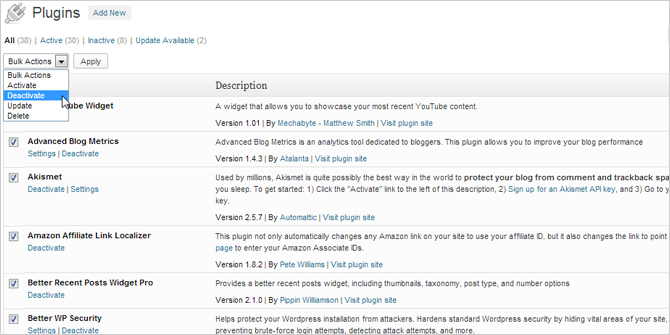
Once all the plugins are disabled, you must check whether the site is still having the timeout issue. If you find that the problem is fixed, it means that one or more plugins are the causes of this problem. Now, if you want to detect the plugin that drags you out of your site, you should activate the plugins one by one. After you finding the offending-plugin, you should either replace it with an alternative plugin offering similar functionality or configure its settings to eliminate the session timeout option.
Erasing Cache
Sometimes, this case might happen due to your caching, especially when your plugins have been technically corrected with proper configurations. In this case, the existing or old cache of the plugin causes the issue. This more likely happens when you use a WordPress caching plugin on your site.
Therefore, in order to get rid of the session timeout issue, you should erase the existing cache data. Alternatively, you can simply create an updated cache to prevent the use of old cache data.
Clearing Cookies from Your Browser
The session timeout issue can happen if you use a browser’s cookies to log into your WordPress site. For example, if you choose an old cookie on your browser to open the site usually, your WordPress site may expire the session after a couple of minutes. This problem may also happen when you use an outdated or old browser, which fails to switch from old cookies to its newer counterparts.
For this situation, the most appropriate solution is clearing the browser cookies. Hence, you should navigate to the browser settings and clear all cookies from the list.

Restoring the Latest Backup
If you notice that the deactivation and reactivation of the plugins are not working, you should opt for this procedure. It should be noted that this method is only applicable if you have recently created a backup of your WordPress site.
Restoring the latest backup is effective because it takes you to the stage when your WordPress site was working properly, and didn’t have the session timeout issue. If the problem is fixed by restoring the latest backup, you may configure the settings appropriately to meet your preferences.
Alternative Solution
Though all the above-mentioned procedures are quite effectual, the problem might persist even after executing all these procedures. In this case, the problem lies in the settings of your WordPress site. To be accurate, your site is having the session timeout issue because of the authentication problem. WordPress fails to authenticate your session if the WordPress URL and site address URL do not match.

Hence, you should dig into your WordPress dashboard and select the Settings option. Now, you must click on the General tab to open the General Settings. Here, you need to make sure that the WordPress Address and the Site Address are the same, which means that the “www” should be presented in both of the fields or neither of the fields.
For example, if your WordPress Address is http://abc123.com and the Site Address is set to http://www.abc123.com, your authentication fails, and you may face the logging out issue. But, if you change the Site Address to http://abc123.com, WordPress authenticates your session, and the problem can be fixed.
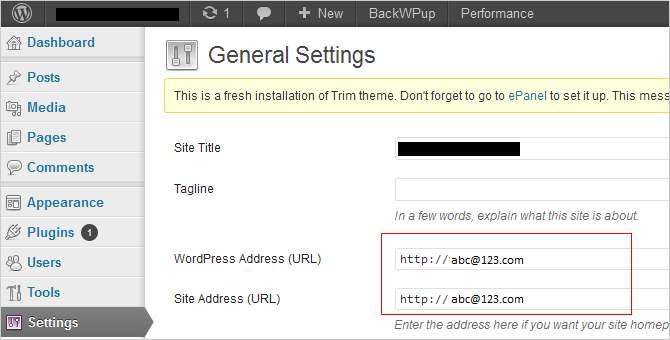
The alternative way to do so is by adding a snippet to the wp-config.php file. For this, you should open the wp-config.php file using an advanced text editor and insert the following code.
1 define ('WP_HOME','http://abc123.com');
2 define ('WP_SITEURL','http://abc123.com');
Once done, you can save the settings to fix the session timeout issue from your WordPress site.