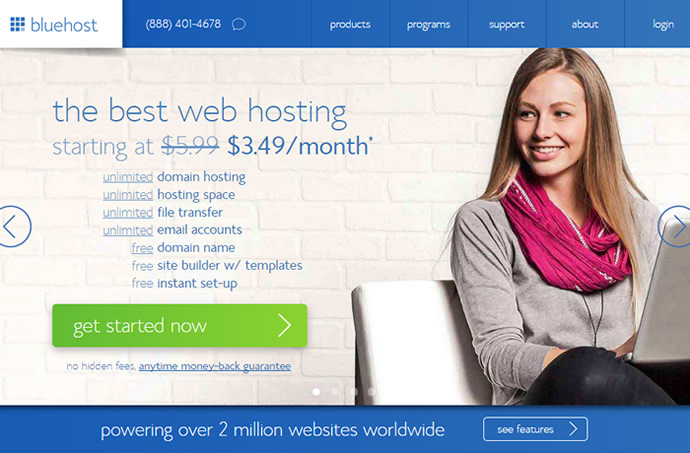Generally, many individuals and small businesses begin their online presence with a free WordPress site at WordPress.com. It is true that starting at WordPress.com is convenient. However, with the growth of their websites, their needs expand which requires full access to theme files, domain name and the flexibility that comes with a self-hosted WordPress site. Thus, moving a WordPress site that is hosted in WordPress.com to be the one which is self-hosted is usually a necessary step.
Due to the lack of enough WordPress related knowledge or technical skills, people may think that migrating a WordPress site is difficult. In fact, the whole process is not that complicated. Following the tips we share in below, you can complete the task easily.
Step 1: Setting Up a New Empty WordPress Site
First of all, you need to purchase a domain name. Or if you have already had a domain name on WordPress.com or somewhere else, just redirect the name server. The second task is to open a hosting account with a reliable web host like BlueHost that offers sufficient server resources and easy-to-use tools. And the last thing is to install WordPress on the new account. After finished all of steps, the next thing that needs to do is transfer over the entire WordPress.com site.
Step 2: Export Your WordPress.com Content
 The beginning of the process of moving to a self-hosted WP site is to log into your WordPress.com account and do the following things in the dashboard.
The beginning of the process of moving to a self-hosted WP site is to log into your WordPress.com account and do the following things in the dashboard.
- Login to the WordPress.com account and browse administration panel.
- Click on TOOLS – EXPORT from the menu on the left. Using the export tool will compile your pages. posts, comments, categories, custom firlds, and tags into WordPress extended RSS file or a WXR file. In essence, this file is just a normal file based on XML RSS with a couple of custom fields added to it making it specific to WordPress.
- Click on the Download Export File button and save it to the desktop of your computer.
Step 3: Import the File to the New Self-Hosted WordPress Site
 Now that your content has been exported from WordPress.com, the next step is to import it into the new self-hosted WordPress installation. Check the following steps:
Now that your content has been exported from WordPress.com, the next step is to import it into the new self-hosted WordPress installation. Check the following steps:
- Login to the WordPress dashboard of the new account and select Tools – Import – WordPress (at the bottom of the page).
- Browse (open the file downloaded earlier) – Upload files and import. After that, you need to create or select the author to the posts and mark the checkbox for import file attachments. Clean out the default WordPress.org post (Hello World) and begin restyling your self-hosted WP site.
- Click submits, and then you have finished importing the site.
Then, your site on WordPress.com has been transferred. This means that you can feel free to install any plugins and themes, upload any videos and even place ads there to make some money.
However, considering that the affordability and hosting performance is very important for people to host their websites, we have introduced one of the best choice for readers to refer in the following part.
Recommended Web Host for Self-Hosted WordPress Site
 We would like to recommend BlueHost. BlueHost offers customer the budget hosting service with rich features. The company is a leading shared web hosting provider breaking several records in the hosting industry. What’s more, the company is a reputed web host that is officially recommended by WordPress.org as one of the best WordPress hosting providers. It has a single shared web hosting plan available at $3.95/mo for visitors going through this exclusive BlueHost promotional link. Check the following compelling advantages.
We would like to recommend BlueHost. BlueHost offers customer the budget hosting service with rich features. The company is a leading shared web hosting provider breaking several records in the hosting industry. What’s more, the company is a reputed web host that is officially recommended by WordPress.org as one of the best WordPress hosting providers. It has a single shared web hosting plan available at $3.95/mo for visitors going through this exclusive BlueHost promotional link. Check the following compelling advantages.
- Easy auto installation of WordPress with the 1-click installer SimpleScripts.
- The last version of PHP and MySQL.
- Increased purchase security guaranteed by ANYTIME money-back.
- Rich features including unlimited disk space, bandwidth, email accounts, hosted domains, etc.
- 24/7 responsive WordPress hosting support via online chat, email and phone.