
This tutorial is aimed at answering the constantly asked question on the issue that how to change a domain name server that points to an exact website. To make sure your visitors are able to find your websites, it is compulsory to configure your DNS and set name server so that the domain works with the web hosting account.
On the condition that you mean to transfer your website to another hosting provider, or you want to point your website to a different server, then you need to change the name server, FTP and email. Following the simple and clear steps in below, you are capable of completing this process with little time and effort.
Step 1 > Log in Your Account
Initially, go to the company on the Internet where you have registered your domain name before. Then log in your account by entering your user name and password in the specified fields. After the page has been completely downloaded, you can see the list of your domain names.
Step 2 > Choose the Domain Name
Provided that you have multiple domain names, it is of great necessities to make sure you pick the one you want to change. Just select the name of the domain you want to change.
Step 3 > Log in the Control Panel
Click the specific link that your domain name registrar offers you to log in the control panel of your domain name or configuration page. Then choose the link with which you are capable of changing your name server from various configurations selections.
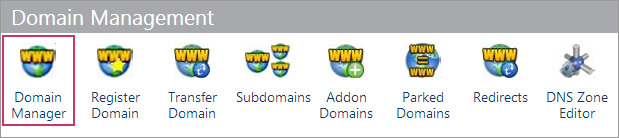
Step 4 > Replace the Old Name Server with the New One
After the selections of configurations are done, just delete the old name servers from the field. Then fill in the new one you want to own. At last, you will see a webpage where the primary and secondary fields require you to enter the correct codes of your new name server. Moreover, keep in mind that you should make a detailed check of your new name server for the responding codes.
Step 5 > Save the Change
This part is almost the final step of completing the process of changing your name server. Don’t forget to make sure you have successfully saved the change you have made. The time your modifications may take rests with your registrar company. Usually, this process takes time with a range from 24 to 72 hours before the new name server takes effect.
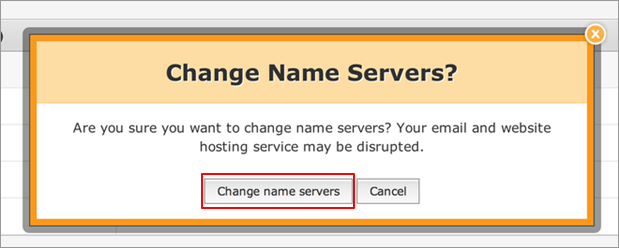
Step 6 > Change the DNS Records
Once you have changed the name server, all of the related resolutions to the old name server are bound to go offline. To be specific, this means the website, FTP connection and email are disabled until the name server is updated. Therefore, with the purpose to get rid of additional downtime, it is significant to make a copy of DNS records including AAAA and TXT records.
Step 7 > Log into Your Account Again
After several days, you can log into your registrant account again. Next, click the modified name server in your list. Have a detailed check of related information of your new domain name to make sure all changes have already been carried out. In the case of you come across a situation that all the changes do not take effect, you should contact your registrar.
Summary
Since you want to change your name server, there is one kind of possibilities that you are not satisfied with the services offered by your registrar and want to transfer your website to another hosting provider. In this point, the companies in the following table may do some contributions because they offer high-quality web hosting services and technical assistance in the change of the name server.
















