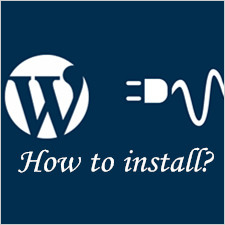Due to contributions in embellishing WordPress websites, nowadays, themes have already become a trend. These themes include free ones that can be downloaded straightly at wordpress.org as well as some premium themes featuring much more usability, flexibility and customizability. With themes becoming vogue, it is no wonder that a great majority of you have inquired how to manually complete the installation of a theme recently.
In below, we chiefly introduce two means to install themes: install themes available in the community of WordPress and install your own themes via FTP client. Before getting down to the business, please note that this tutorial supposes that you have a self-hosted version of WordPress, which is different from WordPress.com.
Scenario 1 > Install Themes That Are Available in the Community of WordPress
This option is much easier and more time-saving than installing themes using FTP. Everyone is capable of gaining free access to wordpress.org where approximately 2,612 themes are available for employment. Now check detailed steps in below to complete the process of installation.
1. Login to your WordPress dashboard in this way: “Dashboard” > “Appearance” > “Themes”
After logging to your dashboard in this way, you are bound to view a webpage at the top of in which there are “Search”, “Upload”, “Featured” and “Newest”.

2. Seek one theme satisfying your requirements
If you know the name of the theme that you favor, simply, type the name in the search box and hit enter. Otherwise, find a theme based on specific features use “Feature Filter”. To be exact, you can check tags in terms of colors and layout, then click “Find Themes” to get the one that suits your website.
3. Install a theme to your WordPress website
After picking one theme, just click “Install Now” and “Activate” beneath the theme to finish the installation. Finally, come back to the front page of your website to check whether the new look works.

Scenario 2 > Complete the Installation of Your Own Themes Using FTP
If you mean to install a theme you have purchased from other providers, then follow the instructions in below to carry out the installation by means of FTP. For files of a theme is too big, it is commendable to upload it utilizing FTP instead of upload it directly that causes difficulty. The first step is just the same to that of scenario one.
1. Upload zip files of your theme to WordPress
Still, in the webpage of themes, you can see the “Upload” button. Click “Upload” and “Choose File”. In practice, this step involves the decompression of the zip files of your theme, which contain thousands of files. So, unzip this file using tools.

2. Upload the theme to your WordPress using FTP
Before using FTP, enter your Host, Username and Password. In the windows of “Remote Site”, find and click “public-html” and “wp-content”. Then, in the windows of Filename, find and click “themes” after which drag and drop the unpacked files to its file. In this section, please note that the file you have dragged was the folder but not the zip file.
3. Come back to the dashboard to complete the activation of the theme
After click “Appearance” and “Themes”, you are destined to see that the theme you have currently uploaded has already been there. The specific process is pretty easy. What you need to do is only a click of “Activate”.
4. Complete the settings of the theme
The general settings consist of “Logo Settings”, “Custom Image Logo”, “Custom Favicon”, and “Intro Default Options”. Customize and adapt them to meet specific demands of your unique website.
With above beginner guidance, you are capable of installing a theme to your WordPress website. If choosing the second option, it means you are using premium themes coming with much more customizability and flexibility. Then this post is helpful by introducing top 5 themes marketplaces for those webmasters who are hunting a premium theme of high quality, usability, and extendability.