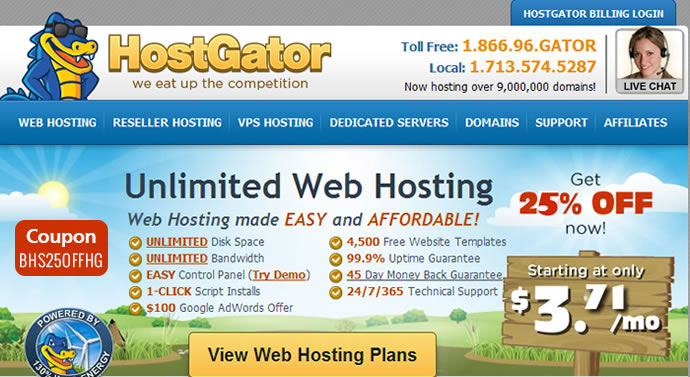Among all those companies which can provide good environments for hosting ecommerce sites, HostGator is undoubtedly a competitive one. Up till now, the company has become one of the best choices for hosting ecommerce sites built with PrestaShop. However, many people are still confused about the installation process; thus, our editors have explained how to begin a business site with this script in detail.
HostGator, a reputable and reliable web hosting company, provides word-class hosting service for millions of customers in the past 12 years. By now, the company has become a leading role in the industry with more than 12,000 servers under management.
It is rich-featured with unlimited disk space, bandwidth, and FTP accounts. Besides, it guarantees 99.9% uptime and fast page loading speed. Apart from these, the company provides responsive 24×7 US based technical support through toll-free phone call, live chat and email.
All these excellent services are just priced at $4.95/mo initially. However, now the company offers a 25% discount and reduces the price down to $3.71/mo. All people can catch this precious chance by using this coupon code BWH25Percent.
Install PrestaShop
In this company, PrestaShop can be installed by a 1-click installer or manually. The quick installer developed by the company is named as QuickInstall. As using this tool is very easy and time-saving, we‘ll just talk about installing PrestaShop with it in detail.
- Firstly, you need to login to your cPanel with your username as well as password. Once you have logged in, scroll down to the Software/Service section and find QuickInstall. Then click on the QuickInstall icon. After this, you can see PrestaShop under ecommerce software. Find it and click on it. Then, click on continue and you’ll see a format come out.
- In the first box, there is a folder in which the PrestaShop will be installed. Before clicking on Install Now, you need to type in all the information asked by the format which includes admin email, app version, blog title, first name and last name.
- Note that the email address you provide must be valid, for your password will be sent there later. As for the app version, you can just choose one from the list. In terms of blog title, you can enter in whatever you like. Then click on install now.
- After the installation, the message Congratulations will appear, under which a link Here can be seen. Later, retrieve your password in the email you give and then visit the URL to which you installed PrestaShop. After all these are done, a new ecommerce site is established successfully.
- Later, type in the username Admin and paste your password, then click Log in. Because the username and password are set by the system before, thus the first thing you need to do after login is resetting the username and password.

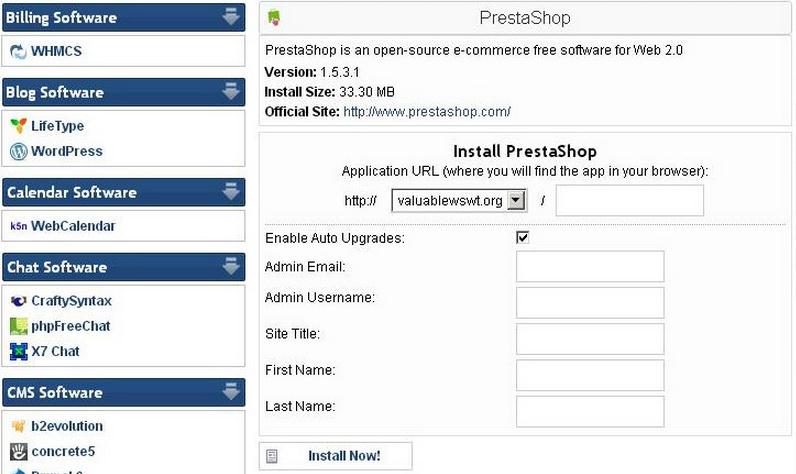
Choose a Suitable Theme for Your Website
 Now that the website is built, the next problem arising is how to make the website attractive and outstanding. When it comes to this question, theme plays a very essential role. An appealing and special theme can draw customer’s attention, and then they may go into your store and purchase your products. On the other side, a dull and ordinary one can have a contradictory effect. However, how to choose a good theme?
Now that the website is built, the next problem arising is how to make the website attractive and outstanding. When it comes to this question, theme plays a very essential role. An appealing and special theme can draw customer’s attention, and then they may go into your store and purchase your products. On the other side, a dull and ordinary one can have a contradictory effect. However, how to choose a good theme?
Firstly, you need to find a reliable and creative theme company which can generate novel and special themes continuously. This is not a difficult task for there are a large number of reputable theme companies in the market, such as ThemeForest and Mojo Themes.
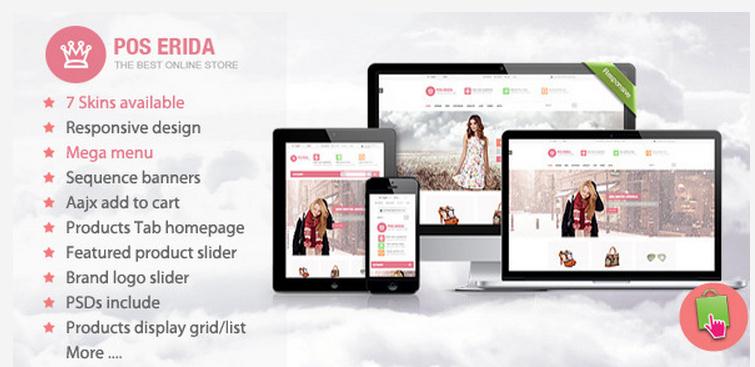
Secondly, the theme you choosing must match your commodity. If you choose the right one, only a few glimpses, people will have a brief impression about your commodities. Besides, you’d better change your theme periodically because this can refresh old customers and attract new ones.