
There are a large number of webmasters planning to use phpMyAdmin to manage and backup their databases, but a few of them don’t know how to download and install this software. To relieve their worry, we have worked out a comprehensive tutorial to teach you how to download and install this tool with the least effort being made.
Before writing this tutorial, we have clearly read the information about download and installation at the official site of phpMyAdmin and have browsed a pile of articles about the software’s download and installation. Besides, we have already downloaded this tool and installed it on our account. Based on our real experience and the information we collected, we have developed this detailed tutorial.
Download phpMyAdmin
There are many versions of phpMyAdmin, and we suggest you downloading the latest version of this software which includes more features and much more user-friendly than other versions. It is very easy to download the latest version. To download it, you just need to visit http://sourceforge.net/ and wait a moment. several seconds later, you already have downloaded it.
Note that the latest version is compatible with PHP 5.3 and MySQL 5.5. Therefore, your potential web host should provide the 2 features. According to our review, A2Hosting is one of the best companies meeting the requirements of running phpMyAdmin, which is awarded as the best SSD shared web hosting for webmasters. In the following parts, we have showed you how to install this tool manually and how to install it using SSH respectively.
Install phpMyAdmin Manually
After downloading the zip, upload it by using an FTP client or file manager. In the file manager, upload the downloaded content to the folder called public_html and then extract the file by right clicking the displayed file and clicking the “Extract”. Once you have extracted the file, you can see a new folder. Then, in the new folder, you need to create a folder and name it as “config”.

Next, change the name of folder “phpMyAdmin-3.4.3.2-all-languages” into “phpmyadmin’ and visit the folder in your web server http://yourdomain.com/phpmyadmin/setup. Then, the setup page will walk you through to create a config.inc.php file. After this, click “New server” and enter a name of your server in “Verbose name of this server” to enable you to find it easily when you need. Then, click the button “Save”. Then, you can see a config.inc.php file has been created in your config folder. The final step is moving the file to the “/phpmymdmin” folder.
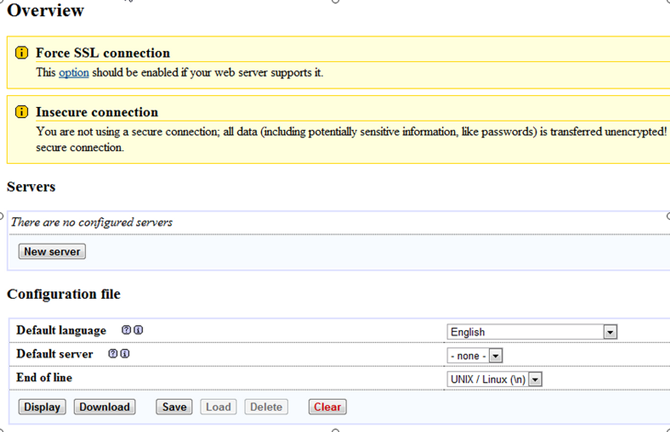
For the security of your account, delete the folder named “config”. After going through these steps, visit http://yourdomain.com/phpmyadmin/index.php and you are able to access phpMyAdmin without accessing your control panel.
Install phpMyAdmin Using SSH
SSH is widely used to ensure the security of data communication and remote command execution between 2 computers. It is also can be used to install phpMyAdmin. See the detailed steps of using SSH to install phpMyAdmin in below.
Step 1. Start SSH type codes as follows.

Step 2. Using the following command to get the extracted file.

Step 3. Exact the zipped file using command:

Step 4. Use command in the following screenshot to assign the correct file permission.

Step 5. Move files to an appropriate place.
Step 6. Replicate the file and change the name of the folder named “config.inc.php”.

Step 7. Set a random string to the “blowfish_secret” by using the command as below.

















